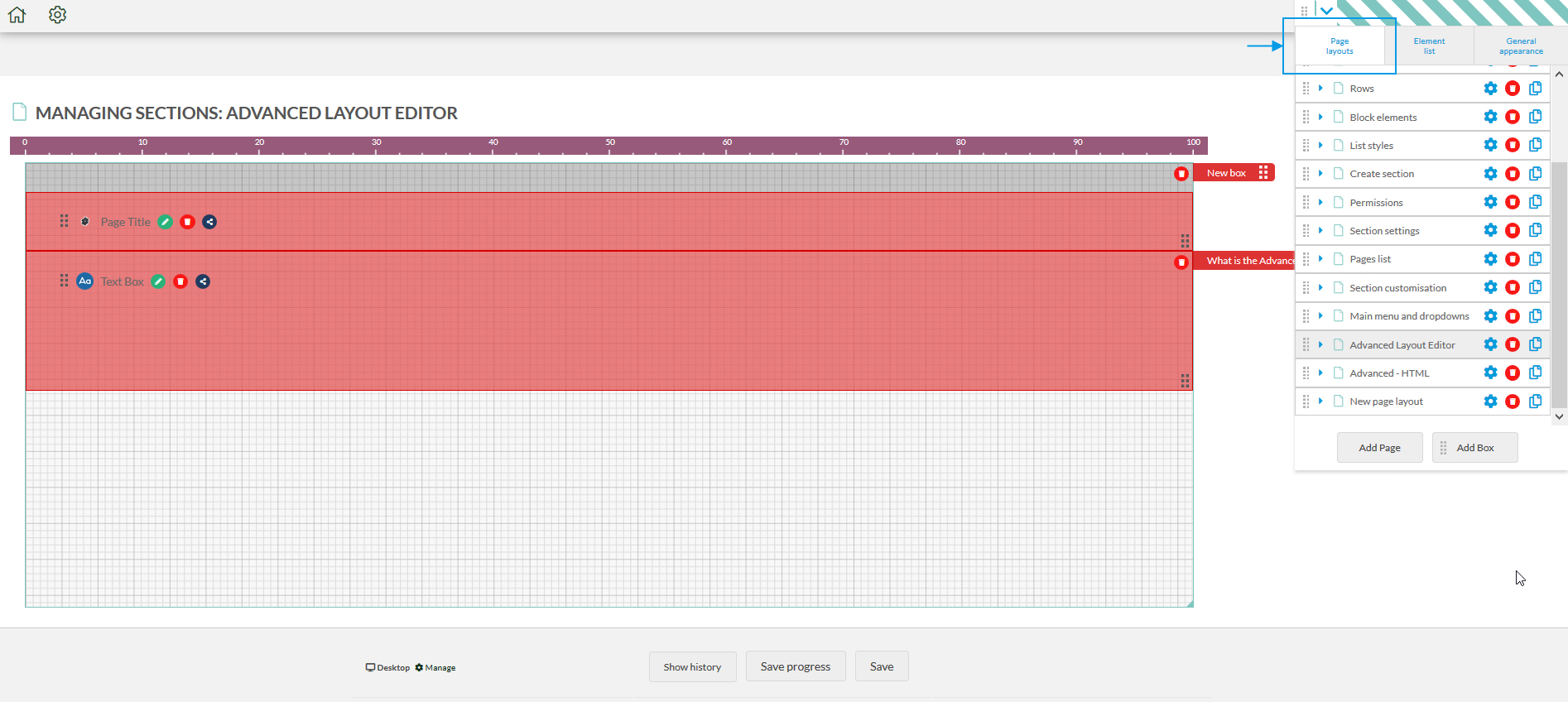Layout editor
To manage your pages, go to Admin > Edit Page > Layout
The layout editor has two main parts:
- Left side - page layout skeleton
- Right side - editor panel with three tabs
Make sure the Page layouts tab is selected.
The Page layouts tab lists all the pages within a section. From here you can add a new page, delete a page, reorder pages, create subpages and edit page titles.