Manage data selectors
Create new selector
1. Scroll to bottom of the page and click Add Attribute button
2. The fill in all sections of the pop-up form and save.
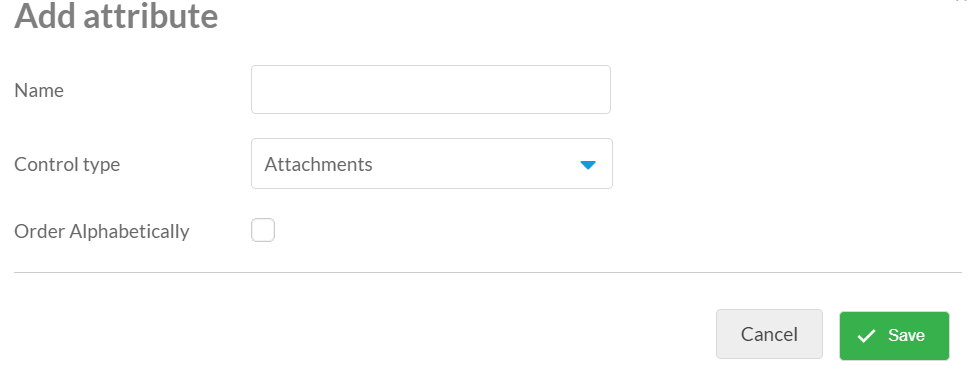
Edit an Attribute
1. Click on the attribute you would like to edit.
2. From here you can edit the name, control type and order.
Create a child category
1. Click on the parent attribute to bring up the edit box
2. Use the add value box to name and create the child categories (1 per line), then save.
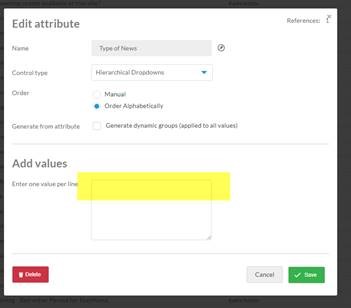
3.If you wish to add an image or multimedia, click on the name of the child category
4. Upload your image or multimedia by clicking upload file and choosing the relevant file from your documents, then save.
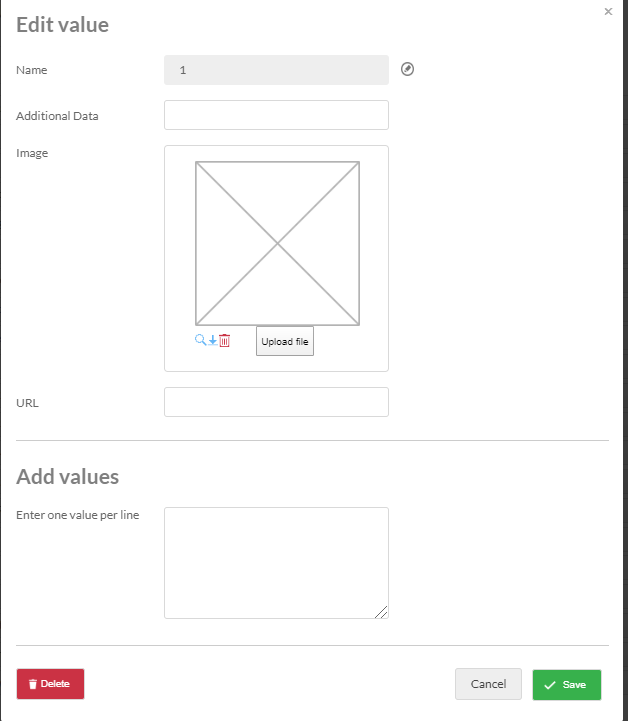
Deleting an attribute
1. Click on the attribute you would like to delete
2. Click the delete button found in the bottom left corner.
3. Confirm you would like to delete the attribute.