Fresh Picks and Billboards
Fresh Picks and Billboards look exactly the same once set up, the only difference is that Fresh Picks allow you to search for an item of content (e.g. a news item or document) to link to.
To add a new Billboard:
- Click the "+ New Billboard" button
- Enter a Title
- The Billboard Edit page opens
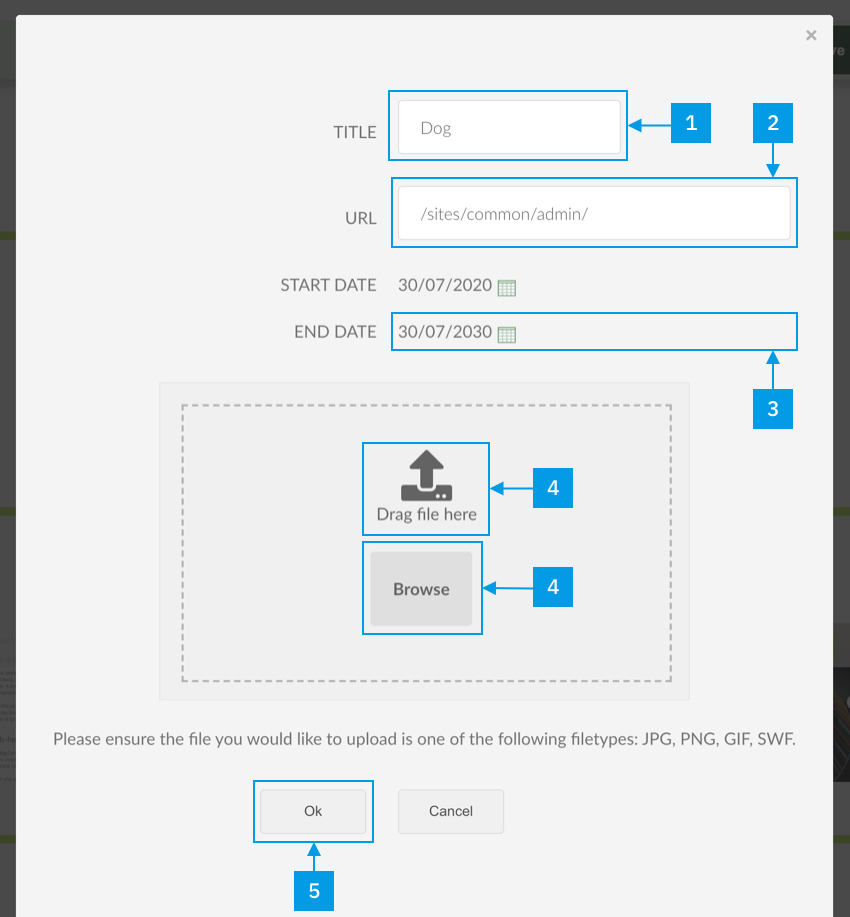
- Actions / Notes
- The title is just for your reference and does not display on the site
- The URL is the link you want users to go to when they click on the Billboard. It can be a link to a content item, page or section on the site, or to an external website
- The End date is automatically set for 10 years in the future. You can amend the end date by clicking the calendar icon
- Upload an image for the Billboard
- Click "Ok" to save