User Reset
User-activated password reset process
A user can reset their own password by doing the following:
- Go to site login page
- Select the 'Forgotten Password' tab
- Enter email address and click 'Send me a password reset email' button
The user will receive a password reset email asking them to click on link to reset their password. The link will expire after 48 hours.
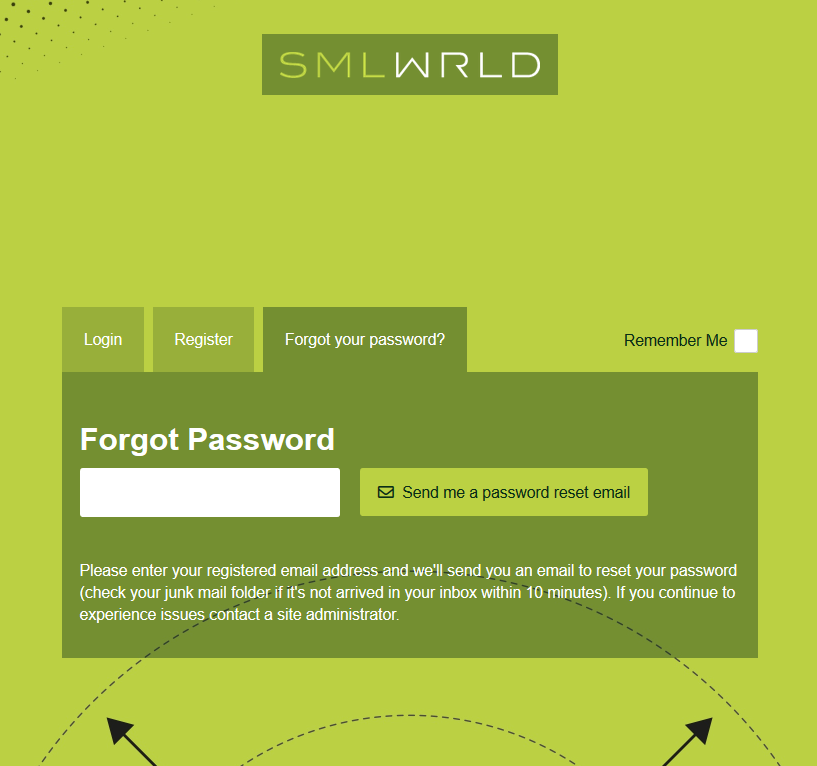
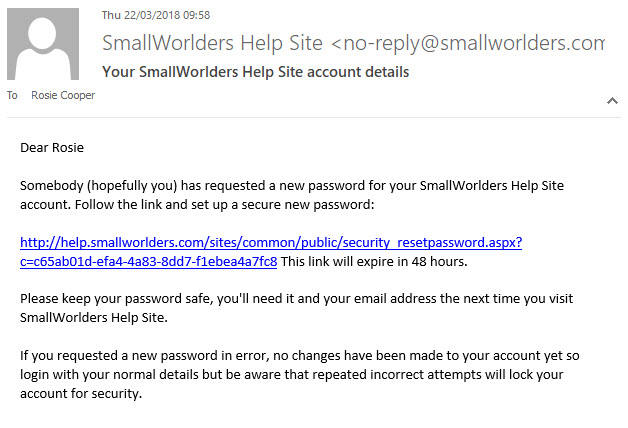
Troubleshooting
Sometimes users follow the process above but do not receive their password reset email. The common reasons why this might happen:
- The email goes to the user's junk folder
Ask the user to check their junk folder and add the site email address as a contact
- The user enters an email address which is not associated with the site
Many users have multiple email addresses, and sometimes users forget which one they used to register with the site. You can check this for them in the Manage Accounts Tool
- Their account is not active
Their account may be Pending Approval or Deleted. Use the Manage Accounts Tool to check and action as appropriate
- They have two profiles on the site with the same email address
In very rare cases a user may have two profiles with the same email address - usually becuase one was imported in a bulk list. This can cause a conflict which means neither account works properly. Again, the Manage Accounts Tool will allow you check this and then change the email address of the unwanted account
- Other issues / unknown issues
If all other possibilities have been checked you can reset the password on behalf of the user