What are Parent Sections?
Parent sections allow you to group together similar sections so you can:
- apply permissions in bulk
- use the structure for site search
Activate Parent Sections
Admin > Global Settings > Parent Community Mode
To activate the mode, enter "1" or "2" into the value field.
- "0" - Parent Section Mode is not enabled
- "1" - Parent Section Mode is enabled. When you search for a parent section on the Site Structure page, the list is resctricted to sections which are the same Section Type as the child.
- "2" - Parent Section Mode is enabled. There is no restriction on allocating parents to children of a different Section Type
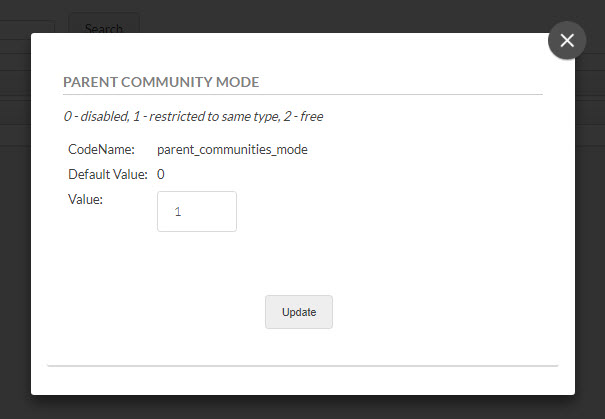
Group together appropriate sections under a Parent or Parents
Go to Admin > Sections > Parent Section Structure
From this page you can start grouping sections under a parent section.
- Choose a section to operate as a parent, e.g. 'Home'.
- You might then split this once into two different sub-parents, one which will group together all sections only internal people can see, e.g. Support, and another to group together sections both internal and external people are allowed to see, E.g. Configuring Functionality
- ALWAYS [Save Changes]
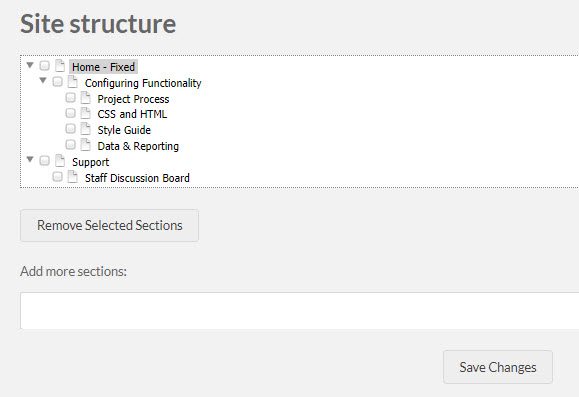
Changing the parent structure after assigning user access may dramatically alter user access. Apply subsequent Section Structure updates with caution.
Assign user access using the Parent structure
Go to Admin > Users > Assign Access to Parent Section Structure
- Search for and select a user then click [Manage]
- Your user's name is added to the top of the page
- Select any parent sections to give the user 'Access Only' access to the parent PLUS all its child sections. For example. you could give a user access to all sections by ticking 'Home', or just the Support and Staff Discussion Board sections by ticking 'Support'
- Click [Save]
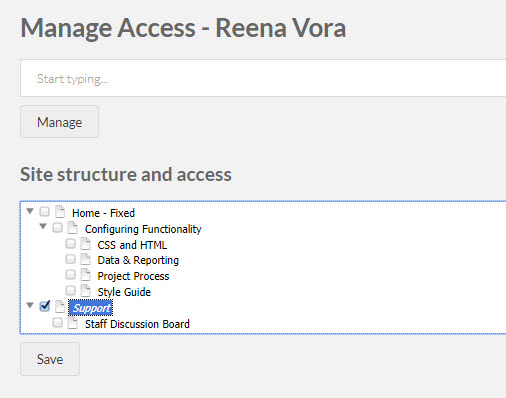
Note: In the example above, the user has access to:
- the parent section "Support" AND
- its child section, "Staff Discussion Board"