Set up articles to require approval
1. Mark article type as "requires approval"
Go to: Admin > Articles > Article Templates > Choose a template > Click on the template's right-hand cog > Select Rights from the dropdown
The following pop-up opens:
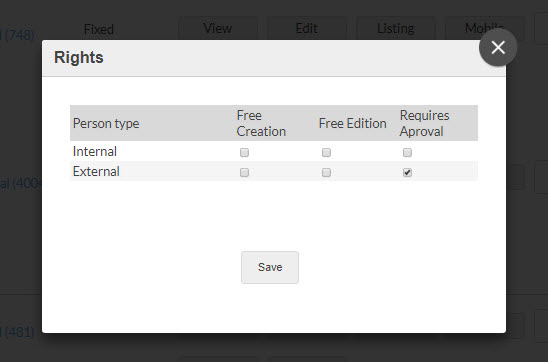
Select which user types need to approve all items of that content type, then [Save]
2. Set up emails
There are three emails in the approval workflow:
- Submitted for approval (sent to author)
- Submitted for approval (send to approver)
- Approved and published (sent to author)
Default site emails
You can view the default site emails by going to:
Admin > Settings > Email Notification Templates
Customised emails per type
If you wish to customise the emails for a particular article type, go to:
Admin > Articles> Article Templates > Select the appropriate type > Click the [Email] button
3. Check global settings
Email recipients
Go to: Admin > Settings > Global Settings > Live Feed and Notifications > For approval email recipients
This setting allows you to choose which approvers get an email notification when a user clicks 'save for approval'. Either:
- A full list of section approvers is shown in a popup, and the user must select one of the approvers from the list
- All section approvers are sent an email automatically; the user does not make a selection
Approvers
Go to: Admin > Settings > Global Settings > Live Feed and Notifications > Security > Only section approvers allowed to approve articles
There are three options:
- Section Approvers, Intranet Supervisors and Global Knowledge Managers (GKMs) can approve
- Section Approvers and Intranet Supervisors can approve
- Only Section Approvers can approve
If you want tighter controls on your articles, the last option is prefererred. However, please be aware that choosing the last option (only Section Approvers can approve) means that even an intranet supervisor won't be able to publish a 'requires approval' article unless:
- the article is related to a section
- the intranet supervisor is a section approver for the chosen related section.
4. Set up Approvers
To set up a section approver (who will be able to approve all content related to that section):
Go to the relevant section Admin > Edit Page > Members > Add the appropriate users as Approvers